After creating a mapping specification, you can update the mapping specification manually. However, we recommend that you use the manual method case by case on exception basis.
To update mapping specifications manually, follow these steps:
- Go to Application Menu > Data Catalog > Mapping Manager.
- In the Workspace Mappings pane, click a map.
- Click
 .
. - Select a row (use Ctrl key to select multiple rows) and right-click the cell.
- Use the following options:
- Check All Rows
- Use this option to select the check boxes under the Status column for the selected rows.
- Right-click the header menu of the mapping specification grid and select the Status check box, to make Status column visible in the mapping specification grid.
- Uncheck All Rows
- Use this option to unselect the check boxes under the Status column for the selected rows.
- Clear Source Details
- Use this option to clear source details in the mapping specification grid.
- Clear Target Details
- Use this option to clear target details in the mapping specification grid.
- Clear Source & Target Details
- Use this option to clear source and target details in the mapping specification grid.
- Clear Cell
- Use this option to clear the cell.
- Delete Row(s)
- Use this option to delete the selected rows.
- Extended Properties
- Use this option to configure Extended Properties.
- Share Link
- Use this option to copy or share the URL of the mapping specification.
By default, it opens the Mapping Specification tab.
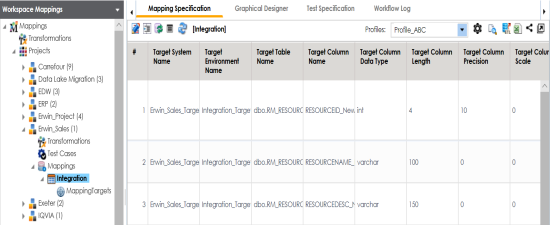
You can now edit the Mapping Specification grid.
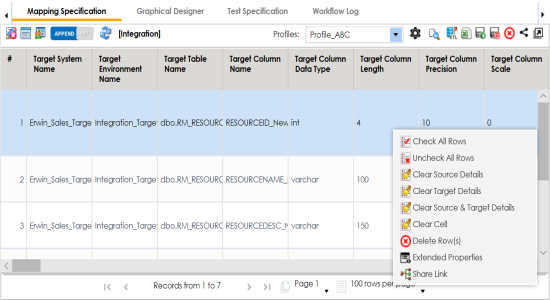
To update cell values, double-click a cell and update its values.
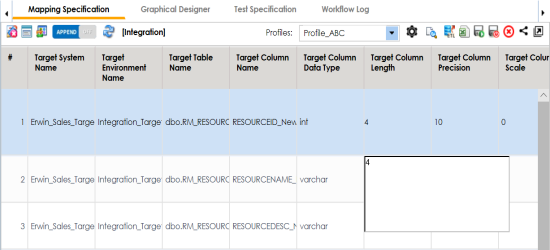
|
Copyright © 2023 Quest Software Inc. |